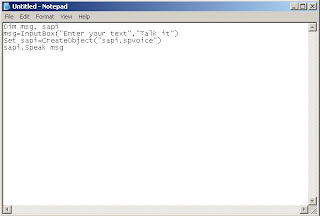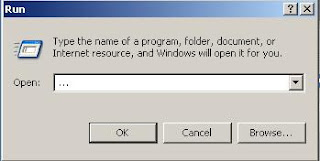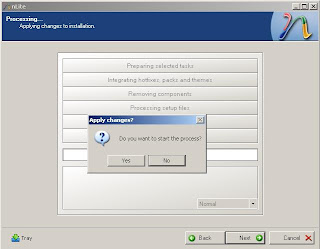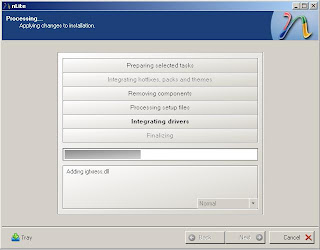Word 2007 Function Key Shortcuts:
[F1] – Invoke Help System
[Shift]+[F1] – Context-sensitive help or reveal formatting
[Alt]+[F1] – Next Field
[Shift]+[Alt]+[F1] – Previous Field
[Ctrl]+[Shift]+[F1] – Display Microsoft System information
[F2] – Move Selection
[Shift]+[F2] – Copy Selection
[Ctrl]+[F2] – Print Preview
[Shift]+[Alt]+[F2] – Save
[Ctrl]+[Alt]+[F2] –Open
[Shift]+[F3] – Change case of selection
[Ctrl]+[F3] – Cut Selection to the Spike
[Alt]+[F3] – Create a building block entry
[Shift]+[Ctrl]+[F3] – Paste information from the spike
[F4] – Repeat last Action
[Shift]+[F4] – Repeat last find or GOTO Operation
[Ctrl]+[F4] – Close Window
[Alt]+[F4] – Quit
[Shift]+[Alt]+[F4] – Quit
[F5]- GoTo
[Shift]+[F5] –Return to last edit location
[Alt]+[F5] - Restore Program Window Size
[Shift]+[Ctrl]+[F5] – Edit bookmark
[F6] – Next Pane
[Shift]+[F6] – Previous Pane
[Ctrl]+[F6] – Next Window
[Alt]+[F6] – Switch between dialog box and document
[Shift]+[Ctrl]+[F6] – Previous window
[Shift]+[Alt]+[F6] – Previous window
[F7] – Spell Check
[Shift]+[F7] - Thesaurus
[Alt]+[F7] – Select next spelling error and display context menu
[Shift]+[Ctrl]+[F7] – Update links
[Shift]+[Alt]+[F7] – Display Research task pane
[F8] – Extend Selection
[Shift]+[F8] – Collapse Selection
[Alt]+[F8] – Display Macros dialog box
[Shift]+[Ctrl]+[F8] –Start COL selection mode
[F9] – Update fields
[Shift]+[F9] – Toggle display of field code or results
[Ctrl]+[F9] – Insert field code braces
[Alt]+[F9] – Toggle display of all field codes or results
[Shift]+[Ctrl]+[F9] – Convert field to regular text
[Shift]+[Alt]+[F9] – Run GOTOBUTTON or MACROBUTTON from a field
[F10] – Show Key tips
[Shift]+[F10] – Display Context Menu
[Ctrl]+[F10] – Maximize Document window
[Alt]+[F10] – Maximize program window
[Shift]+[Alt]+[F10] –Control Smart tags
[F11] – Next Field
[Shift]+[F11] – Previous Field
[Ctrl]+[F11] – Lock a field
[Alt]+[F11] – Display VBA editor
[Shift]+[Ctrl]+[F11] – Unlock a filed
[F12] – Save As
[Shift]+[F12] – Save
[Ctrl]+[F12] – Open
[Shift]+[Ctrl]+[F12] – Print
Excel 2007 Shortcuts:[Crtl]+[Shift]+[(] – Unhides any hidden row within the selection
[Crtl]+[Shift]+[)] - Unhides any hidden column within the selection
[Crtl]+[Shift]+[&] – Applies the outline border to the selected cells
[Crtl]+[Shift]+[-] – Removes the outline border from the selected cells
[Crtl]+[Shift]+[$] – Applies the currency format with two decimal places
[Crtl]+[Shift]+[%] – Applies the percentage format with no decimal places
[Crtl]+[Shift]+[^] – Applies the Exponential number format with two decimal places
[Crtl]+[Shift]+[#] – Applies the Date format with the day, Month and Year
[Crtl]+[Shift]+[@] – Applies the Time format with the Hour and Minute and AM or PM
[Crtl]+[Shift]+[!] – Applies the Number format with two decimal places, thousand separator and minus sign (-) for negative values
[Crtl]+[Shift]+[*] – Selects the current region around the active cell
[Crtl]+[Shift]+[:] – Enters the current time
[Crtl]+[Shift]+[“] – Copies the value from the cell above the active cell into the cell or the formula bar
[Crtl]+[Shift]+[+] – Display the insert dialog box to insert blank cells
[Ctrl]+[-] – Displays the delete dialog box to delete the selected cells
[Ctrl]+[;] –Enters the current Date
[Ctrl]+[`] –Alternates between displaying cell values and displaying formulas in the worksheet
[Ctrl]+[‘] – Copies the value from the cell above the active cell into the cell or the formula bar
[Ctrl]+[1] –Displays the format cells dialog box
[Ctrl]+[2] – Applies or removes the bold formatting
[Ctrl]+[3] – Applies or removes the italic formatting
[Ctrl]+[4] –Applies or removing underlining
[Ctrl]+[5] –Applies or removes strikethrough
[Ctrl]+[6] – Alternates between hiding objects, displaying objects and displaying plave holders for objects
[Ctrl]+[8] –Displays or hides the outline symbol
[Ctrl]+[9] –Hides the selected rows
[Ctrl]+[0] –hides the selected columns
[Ctrl]+[A] –Selects the entire worksheet
[Ctrl]+[B] –Applies or removes bold formatting
[Ctrl]+[C] –Copies the selected cells
[Ctrl]+[D] –Uses the file down command to copy the contents and format of the topmost cell of a selected range into the cells bellow
[Ctrl]+[F] –Displays the find and replace dialog box, with the find tab selected
[Ctrl]+[G] –Displays the GOTO dialog box
[Ctrl]+[H] –Displays the find and replace dialog box, with the replace tab selected
[Ctrl]+[I] –Applies or removes italic formatting
[Ctrl]+[K] –Displays the insert Hyperlink dialog box for new hyperlinks or the edit hyperlink dialog box for selected existing hyperlinks
[Ctrl]+[N] –Creates a new, blank workbook
[Ctrl]+[O] –Displays the open dialog box to open or find files
[Ctrl]+[P] –Displays the print dialog box
[Ctrl]+[S] –Saves the active file
[Ctrl]+[U] – Applies or removes underlining
[Ctrl]+[W] –Closes the selected workbook window
[Ctrl]+[X] –Cuts the selected cells
[Ctrl]+[Y] –Repeats the last command or action
[Ctrl]+[Z] –uses the Undo command to reverse the last command or to delete the last entry