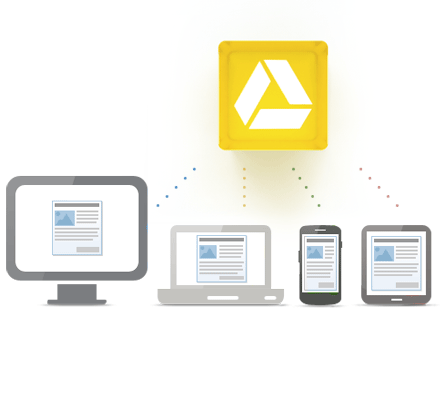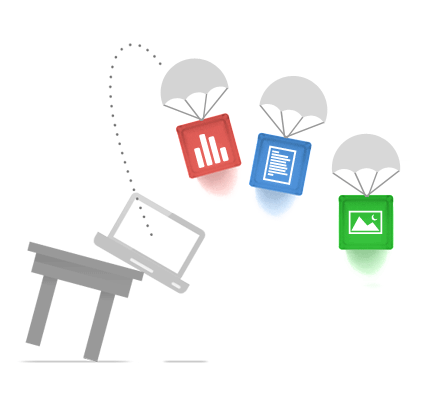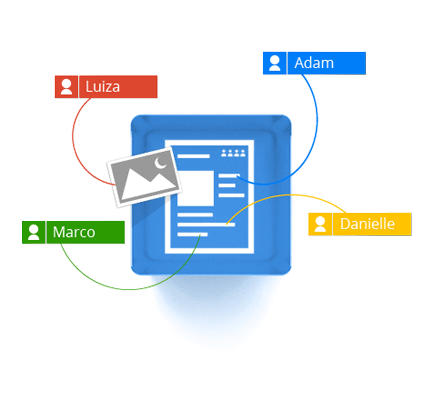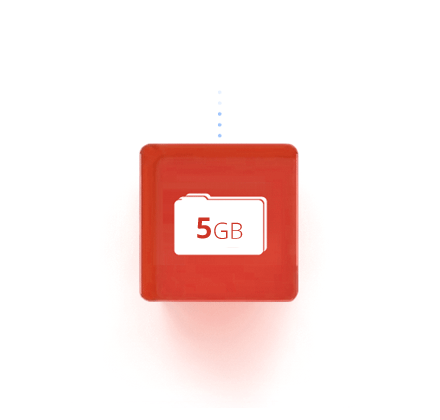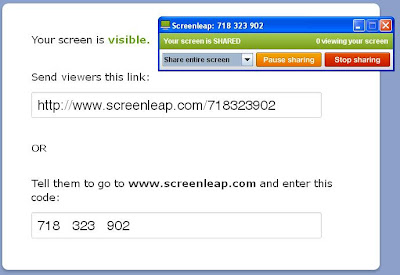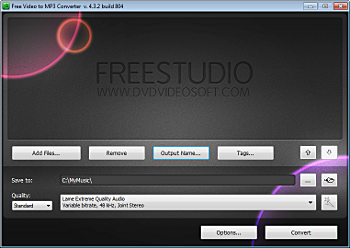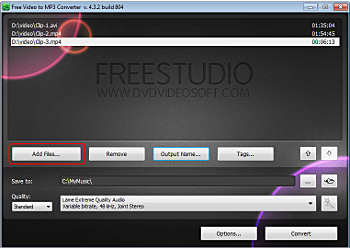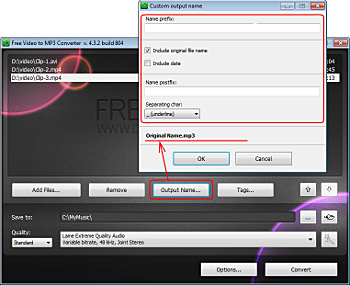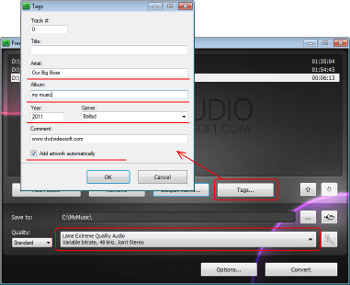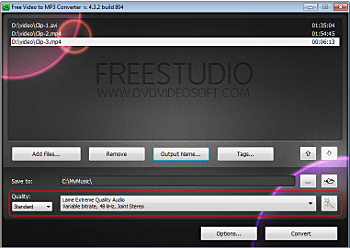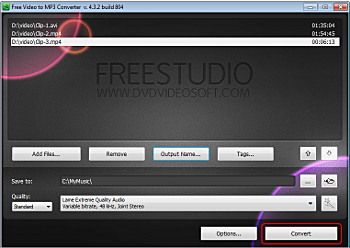Nomesoft USB Guard అనే ఉచిత USB బ్లాకింగ్ సాప్ట్ వేర్ ని ఉపయోగించి మన పీసీ లోని USB పోర్ట్ లను బ్లాక్ చెయ్యవచ్చు. ఈ అప్లికేషన్ లోని Disable the Use of USB ఆప్షన్ ని ఎంచుకోవటం ద్వారా పీసీ కి కనెక్ట్ అయిన USB డ్రైవ్ లను ఇతరులు యాక్సెస్ చెయ్యకుండా చెయ్యవచ్చు. అంతేకాకుండా ఒకేఒక క్లిక్ తో ఎనేబుల్ లేదా డిసేబుల్ మరియు రీడ్ లేదా రీడ్/రైట్ యాక్సెస్ ఇవ్వవచ్చు.
డౌన్లోడ్: Nomesoft USB Guard
ధన్యవాదాలు